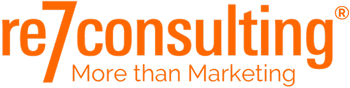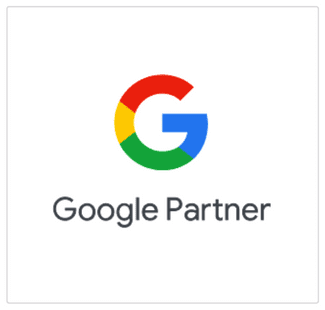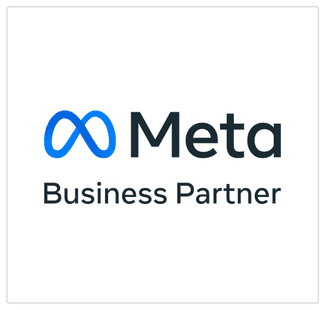Google Tag Manager (GTM) is a powerful and essential tool for managing tags and events on a website, without requiring direct changes to the source code. With GTM, you can add and manage tracking codes (also called “tags”), such as those for Google Ads, Google Analytics or other marketing platforms. Essentially, GTM gives you the flexibility to control and optimize different scripts without having to depend on a web developer for each change. In this article, you will learn what Google Tag Manager is, how it works, and how you can implement it effectively on your website.
What is Google Tag Manager?
Google Tag Manager (GTM) is a free tool offered by Google that allows you to manage all the tracking codes (tags) used for various marketing and analytics activities in one centralized place. GTM provides an efficient and simplified solution for managing these tags, eliminating the need to manually modify the site’s source code for each change or addition of tracking codes.
Typically, deploying and managing tracking codes for Google Ads, Google Analytics, Facebook Pixel, LinkedIn Insight Tag and other digital marketing tools requires the help of a web developer. This can be a difficult and time-consuming task, especially for marketing teams without advanced technical knowledge. GTM solves this problem because it has an intuitive interface that allows any marketer to add and manage this code without the need to intervene in the site’s code, reducing the need to depend on technical teams.
In practice, GTM works by creating a single container that is added to the site once. Once this container is installed, you can add, modify and manage all the tags in the GTM interface, without having to touch the source code of the site. Tags are those snippets of code that allow you to measure user activities on the site, such as viewing certain pages, interacting with buttons, filling out forms, or even tracking complex custom actions.

Source: web3.com.au
How does Google Tag Manager work?
Google Tag Manager (GTM) works on the basis of a simple and flexible mechanism structured around three main components:
– tags,
– triggers
– variables.
These interact to manage and control how, when and what type of information is collected from a website, without requiring constant modification of the source code. Here’s a detailed explanation of how each of these elements work and how they combine to provide an efficient tracking solution.
Tags
Tags are code snippets that collect and send data to various marketing and analytics platforms, such as Google Analytics, Google Ads, Facebook Pixel, or other third-party services. Tags are essential for tracking actions such as:
-
- Page views.
-
- Clicks on buttons or links.
-
- Filling out forms.
-
- Purchases or other conversion events.
In the past, these tags had to be added directly into the HTML code of each page. With Google Tag Manager, all of this code can be managed in one place, and is placed in the GTM “container”.
Triggers
Triggers determine when and under what conditions the respective tags are activated. In other words, they define when a tag must be executed. GTM provides detailed control over trigger conditions, allowing specific tracking of user interactions with the website.
Each tag must be associated with at least one trigger. Triggers can be set to activate based on various events on the site:
-
- Loading a page – triggering the tag when a user visits a specific page.
-
- Clicking on items – trigger when a user clicks on a button, link or image.
-
- Viewing a specific percentage of the page – the tag can be triggered when a user scrolls to a specific point on a page (e.g. 50% scroll).
-
- Submit a form – the tag is triggered when a user fills out and submits a form.
For example, if you want to track when a user clicks the “Add to cart” button in an online store, you would create a trigger that tracks all clicks on that button, and when the condition is met (i.e. when the user clicks the button), the configured tag will collect data about that action and send it to the chosen platform (e.g. Google Analytics or Google Ads).
Variables
Variables in Google Tag Manager are used to store and transmit dynamic data to tags and triggers. They are elements that provide flexibility and customization, allowing tags and triggers to be triggered based on dynamic conditions or values, such as a page URL, button text, or user action.
There are two main types of variables in GTM:
Predefined variables
These are variables that GTM provides automatically, such as page URL, domain or click type.
User defined variables
These are customized variables created by the user to track more specific information. For example, if you want to track the shopping cart value for each purchase, you can set a variable to collect this value.
Variables are essential for adding more specificity to tags and triggers. For example, if you only want to track button clicks on certain pages of your site, you can set up a variable that checks if the page URL contains a certain keyword, and then the tag will only be triggered if this condition is met.
The GTM container
At the heart of the entire GTM system is the container, which is a unique piece of code that you install on your site. It acts as a “container” for all your tags, triggers and variables. Once the container is added to the site, you can add and manage tags directly from the GTM interface, without having to constantly modify the site code. This brings enormous flexibility for marketers and developers, as they can test and modify tags in real time, without having to manually update the code of each web page.
What can you do with Google Tag Manager?
GTM is a versatile tool that allows you to accomplish the following:
Track conversions: for advertising platforms like Google Ads, you can track conversions directly through GTM.
Event Tracking: Track user interactions such as link clicks, video views or form submissions.
Advanced Google Analytics Deployment: GTM allows detailed configuration for Google Analytics, allowing you to track specific behaviors.
Inserting remarketing scripts: Adding and managing scripts for remarketing campaigns becomes much easier.
Integrate with other platforms: GTM supports a wide range of third-party services such as Facebook Pixel, LinkedIn Insight Tag and many more.
What are the benefits of Google Tag Manager?
Using Google Tag Manager brings multiple benefits for marketing teams and web developers. First and foremost, GTM simplifies the management of tracking code, eliminating the need to constantly call a programmer for tag changes or additions. This gives flexibility and control to marketing teams, who can deploy and adjust conversion and tracking tags in real-time, optimizing campaigns without delay.
Another major benefit is improved site performance. GTM helps reduce the number of code snippets added directly to web pages, which helps optimize load time. GTM also integrates seamlessly with various analytics and marketing platforms such as Google Analytics, Google Ads and Facebook Pixel. The real-time preview and testing feature allows you to verify that tags are working correctly before publishing, ensuring error-free deployment.
How to create a Google Tag Manager account?
Creating a Google Tag Manager account is a simple and intuitive process. Go to the Google Tag Manager platform and sign in with your Google account. Once logged in, you will create a new account by entering a name relevant to your account and selecting the country in which you are active. After this step, you will be prompted to create a container – this will be the place where you will manage all the tags on your site. Select the “Web” platform to indicate that you will be deploying tags to a website, then accept Google’s terms and conditions. Finally, you will receive a GTM code snippet, which you will need to integrate into the source code of your website.
How do you implement a Google Tag Manager account?
Once you have created the account and container in Google Tag Manager, the next step is to deploy the code to your website. The received GTM code should be added in two places: the first portion of code you will insert in the <head> section of each web page, and the second portion immediately after the <body> tag. If you are using content management platforms such as WordPress, integration can be simplified by using a dedicated GTM plugin, thus avoiding the need to manually modify the site code. Once the code is correctly installed, you will be able to manage all tags and events through the GTM interface without having to access the source code of the site.
Installing Google Tag Assistant
Google Tag Assistant is an essential Chrome extension for anyone using Google Tag Manager or other tracking services from Google, such as Google Analytics, Google Ads or remarketing. It helps verify the correctness of tag implementation on a site, providing a quick way to test and diagnose tags directly from the browser.

Once installed, you can enable Tag Assistant on any web page to see all active tags. The extension will show you if tags are correctly implemented, signaling any errors or warnings, and offering advice on how to fix them. For example, you can check whether Google Ads conversion tags or Google Analytics tracking codes are correctly triggered on specific actions (page visits, form completions, etc.).
Google Tag Manager is an essential tool for any digital marketer, providing an efficient and flexible way to manage tags and tracking codes. Whether tracking conversions, events or implementing remarketing scripts, GTM will help you optimize your marketing campaigns. For the proper setup and administration of GTM or for help with other essential accounts, Google Ads agency, re7consulting is here to offer you personalized support.
Useful resources